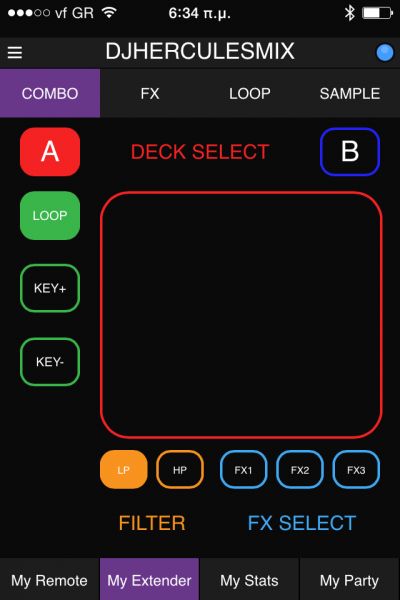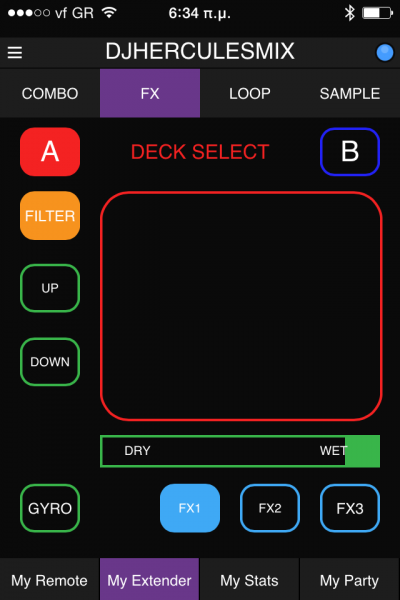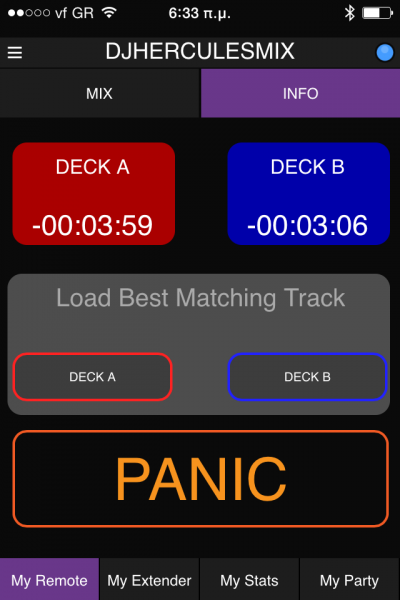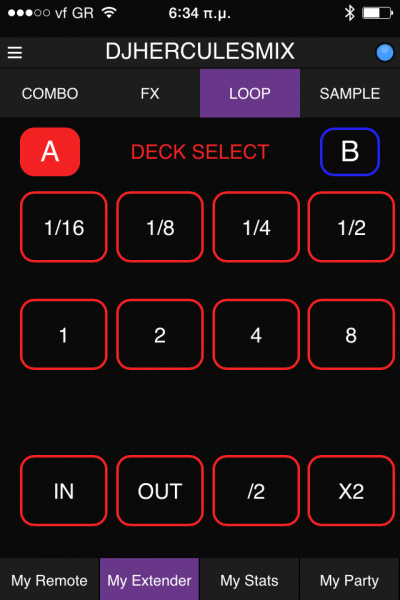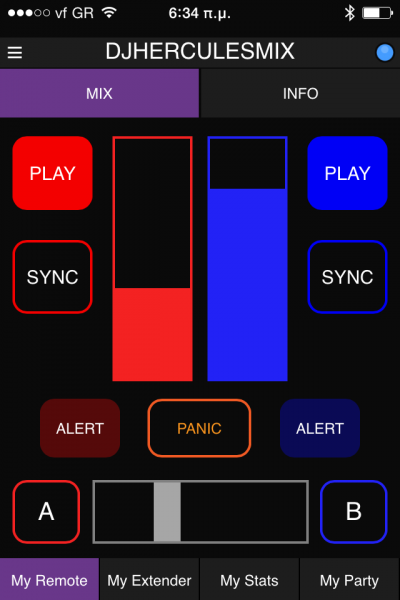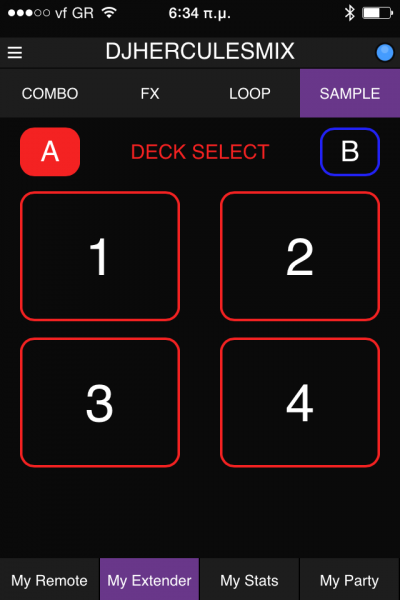HERCULES UNIVERSAL DJ

INSTALLATION
Drivers
(Windows & Mac)
Download and install the latest drivers of the unit from Hercules Support Center following the provided instructions.
https://support.hercules.com/product/universaldj
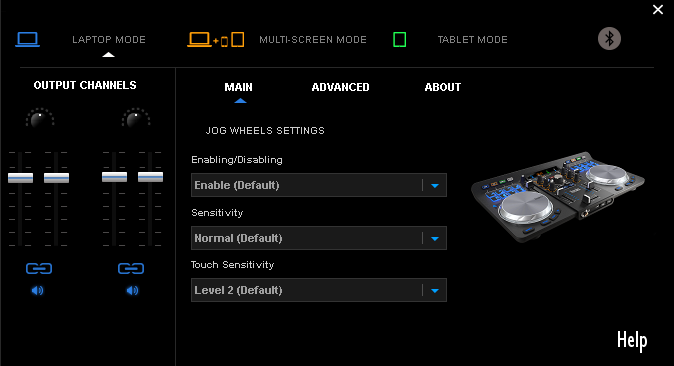
If the drivers are properly installed the Hercules Control panel will be available at the system tray.
VirtualDJ 8 Setup
Once VirtualDJ 8 is launched, a Login Window will appear. Login with your virtualdj.com account credentials.
A Pro Infinity, a Pro Subscription or a PLUS License is required to use the Hercules Universal DJ. Without any of the above Licenses, the controller will operate for 10 minutes each time you restart VirtualDJ.
http://www.virtualdj.com/buy/index.html
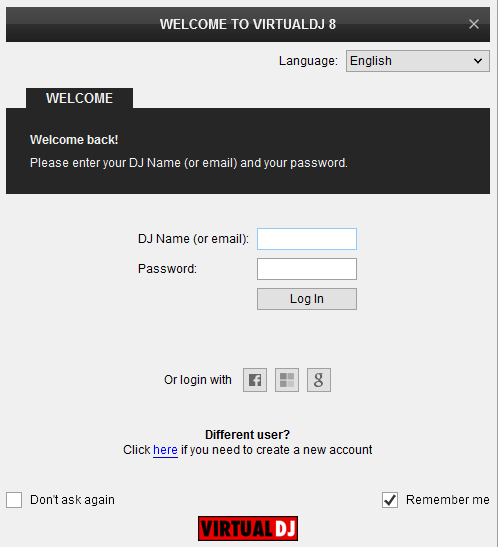
Click on the “Use Soundcard” to allow VirtualDJ to auto-create the pre-defined audio configuration.
Click to OK
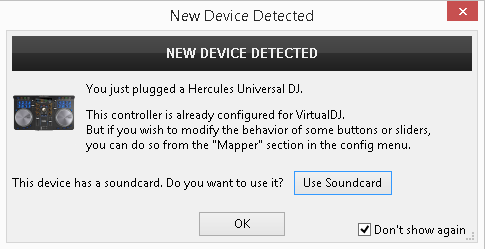
The unit is now ready to operate.
MIDI Operation
Find more details at
http://www.virtualdj.com/wiki/VDJ8script.html
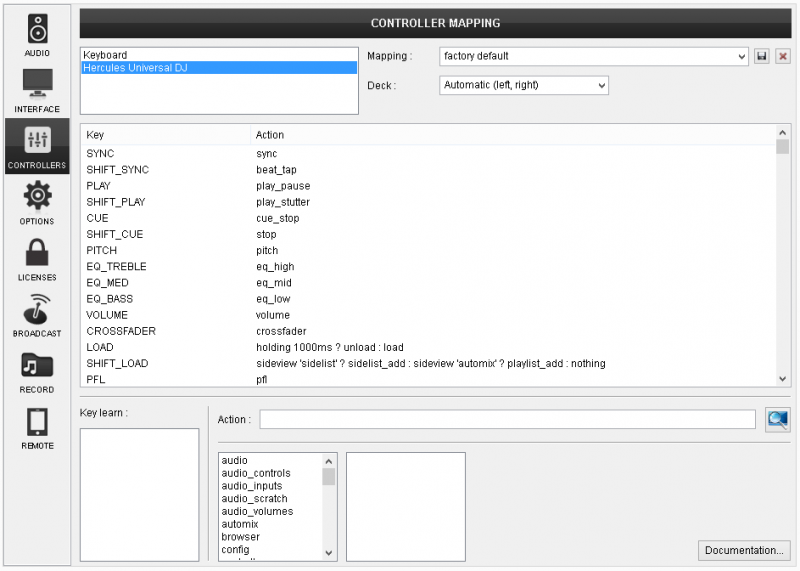
Audio Setup
Alternative Audio setups can be applied in the same window (see Audio Setups).
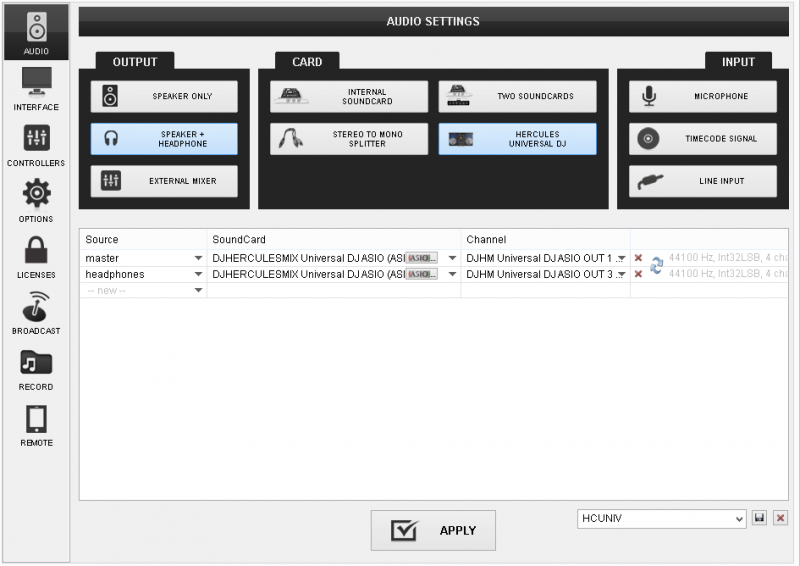
For further software settings please refer to the User Guide of VirtualDJ 8.
http://www.virtualdj.com/manuals/virtualdj8/index.html
CONTROLS

S. SHIFT. Hold this button down to access secondary functions for the most of the buttons and knobs of the unit.
M. MODE. Indicates the selected operation mode.
B. BLUETOOTH. Bluetooth pairing indicator. Will flash while trying to pair with a Bluetooth device and will be solid on if paired.
- CROSSFADER. Blends audio and video between the left and right decks.
- VOLUME. Adjust the Volume of left/right decks.
- EQ-BASS. Adjust the Low (Bass) frequencies for each deck.
- EQ-MID. Adjust the Mid (Middle) frequencies for each deck.
- EQ-TREBLE. Adjust the High (Treble) frequencies for each deck.
- PFL. Select which deck(s) will be sent to the Prelisten (Headphones) channel
- LOAD. Use these buttons to load the selected track from the Browser to the left or right deck. Hold the same button for more than 1 second to unload the same deck.
- BROWSE. Use this encoder to scroll through tracks or folders. Hold SHIFT and then use this encoder to cycle through the available views of Sideview window.
Push the encoder to cycle the focus through the visible Browser windows (Folders, Songs, Sideview).
If the focus is on the Folders list, hold SHIFT and then push the encoder to open/close subfolders. If focus is on the Songs list, hold SHIFT and then push the encoder to add the selected track to the Automix list of Sideview. - SCRATCH. Use this button to enable/disable the Vinyl mode for both left and right jogwheels.
- REC. Use this button to start/stop recording your mix. Hold SHIFT down and then use this button to manually cut the recording into sequential tracks.
- MAGIC. Enable/disable Automix (tracks from the Automix List will be automatically loaded and mixed to the active deck). Hold SHIFT down and then use this button to force mixing the playing track of Automix with the next track.
- PLAY/PAUSE. Use this button to play/pause the loaded track on each deck. Hold SHIFT down and then use this button to play-stutter the track.
- CUE. When a Deck is paused, you can set a temporary Cue Point by moving the Platter to place the Audio Pointer at the desired location and then pressing the Cue Button. The Cue point can be stored using one of the 3 Top buttons (13).See HotCues
During playback, you can press the Cue Button to return the track to this Cue Point. (If you did not set a Cue Point, then it will return to the beginning of the track.).
If the Deck is paused, you can press and hold the Cue Button to play the track from the Temporary Cue Point. Releasing the Cue Button will return the track to the temporary Cue Point and pause it. To continue playback without returning to the Temporary Cue Point, press and hold the Cue Button, then press and hold the Play Button, and then release both buttons.
Hold SHIFT down and then use this button to stop the track at the previous Cue point and cycle through the available Cue points if stopped. - SYNC. Press this button to automatically match the tempo of the track with the opposite deck. Hold SHIFT down and then tap this button on tempo to manually set the BPM of the track
- JOGWHEEL. Touch sensitive platter for scratching or bending depending on the Vinyl mode. In Vinyl mode bending can be performed using the outer side of the platter.
Hold SHIFT down and then use the platter to fast search through the track (seek). - PITCH. Adjust the track's playback tempo.
- PARAMETER ENC. Offers different functionality depending on the selected Pads mode. See further details in Pads
- PAD MODES. Select one of the 4 available modes for the Pads (19). See further details in Pads
- PADS. The 8 numbered Pads offer different functionality depending on the selected mode. See further details in Pads
- PHONES SOCKET. Connect your Headphones.
- PHONES VOL. Press and/or hold down these buttons to gradually increase/decrease the Volume of the Headphones (Prelisten) Channel.
- PAIRING. Use this button to pair the Universal DJ unit with a Bluetooth device (i-device or Android tablet)
- USB. Connect the unit with your computer using the provided USB cable
- MODE SWITCH. Select the operation mode for the Universal DJ. The mode status will be visible at the top panel.
Select the Laptop mode if you wish to control VirtualDJ only with your computer.
Select the Multi-Screen mode, if you wish to control VirtualDJ with both your computer and your remote device (the Master Application is required to be installed). See Remote Control. See Remote Control
VirtualDJ is not offering a stand-alone remote application, therefore the Tablet mode will only mute the sound output and will not offer any functionality. See Hercules website for alternative applications. - AUX. Connect an analogue media source (CD player, media player etc.) using standard RCA cable and route the input to a VirtualDJ deck. See Inputs
- MASTER MIX. Connect your amplifier or amplified speakers using standard RCA cable or 1/8” stereo jack.
Pads
HotCues
Press the CUE mode button to set the 8 numbered Pads in HotCue mode (selection per side/deck). The HOTCUE Pads page will be also selected on the VirtualDJ GUI.
The CUE mode is the default selected mode when VirtualDJ is launched with the Hercules Universal connected.
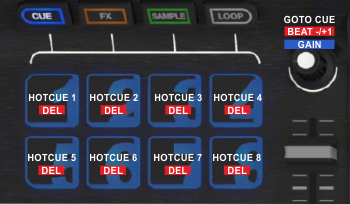
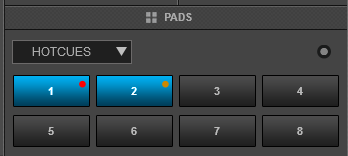
Each one of the 8 Pads assigns a Hot Cue Point or jumps to that Hot Cue Point.
When a Hot Cue Button is unlit, you can assign a Hot Cue Point by pressing it at the desired point in your track.
Hold SHIFT down and then press a Pad to delete its assigned Hot Cue Point.
Use the PARAMETER encoder to jump to the next/previous available Hotcue
Hold SHIFT down and then use the encoder to move the track forward/backwards by 1 beat.
Hold the CUE button down and then use the encoder to adjust the Gain of the track.
Effects
Press the FX mode button to set the 8 numbered Pads to Effects mode (selection per side/deck). A special UNIV FX Pads page will be also selected on the VirtualDJ GUI. This special Pads page will be available only when the Hercules Universal is connected.
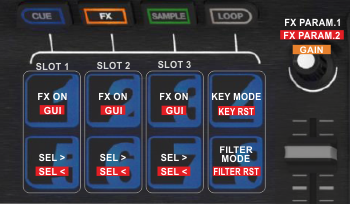
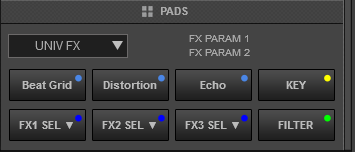
Each one of the 3 top Pads triggers the selected effect of Slot 1 to 3. The selected effects from all 3 slots can be triggered at the same time (chain effect).
Hold SHIFT down and then use the 3 top Pads to show/hide the GUI of the selected Effect in the right side of the Browser, and get all the available info and parameters of the Effect.
Use the 3 bottom Pads to select the next effect for Slots 1 to 3 respectively. Hold SHIFT down and then use the same Pads to select the previous effect for Slots 1 to 3.
Use the PARAMETER encoder to adjust the 1st Parameter of the selected effect for all 3 slots simultaneously.
Hold SHIFT down and then use the same encoder to adjust the 2nd Parameter of the selected effect for all 3 slots simultaneously.
Hold the FX mode button down and then use the encoder to adjust the Gain of the track
Use the 4th Pad at the top to enable/disable the Key mode. When the Key mode is enabled, the PARAMETER encoder will adjust the Key of the track.
Hold SHIFT down and then use the same Pad to reset the Key of the track to its original value.
Use the 8th Pad at the bottom to enable/disable the Filter mode. When the Filter mode is enabled, the PARAMETER encoder will apply a Low/High Pass Filter to the track.
Hold SHIFT down and then use the same Pad to reset the Filter.
Sampler
Press the SAMPLE mode button to set the 8 numbered Pads in Sampler mode (selection per side/deck).
The SAMPLER Pads page will be also selected on the VirtualDJ GUI.
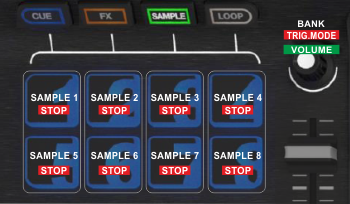
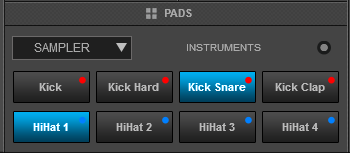
Each one of the 8 numbered Pads triggers a sample from the selected Sampler Bank of VirtualDJ.
If a bank has less than 9 samples, both sides of the unit will control the same samples. If a bank has more than 8 samples, the left side of the unit will control samples 1 to 8 and the right side samples 9 to 16.
Hold SHIFT down and then use the same Pads to stop a playing sample (useful if the Unmute or Stutter Trigger mode is selected)
Use the PARAMETER encoder to select the previous/next Sampler Bank
Hold SHIFT down and then use the encoder to cycle through the available Sampler Trigger modes (On/Off, Hold, Stutter and Unmute).
Hold the SAMPLE mode button down and then use the encoder to adjust the Master Volume of the Sampler Output.
Loops
Press the LOOP mode button to set the 8 numbered Pads in Loop mode (selection per side/deck).
The LOOP Pads page will be also selected on the VirtualDJ GUI.
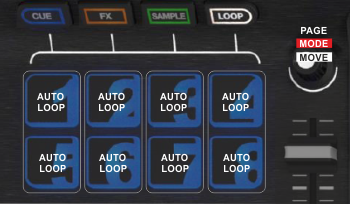
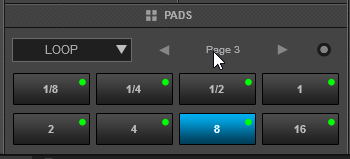
Each one of the 8 numbered Pads triggers a Loop of a different size (from 1/32 to 128 beats) depending on the selected Loop page.
Use the PARAMETER encoder to select a different page with the desired loop sizes.
Hold SHIFT down and then use the encoder to select one of the 3 available Loop modes.
- On/Off : Loops will toggle
- Hold : Loops will be applied momentary (while the Pads are pressed)
- Roll : Loops will be applied momentary (while pressed), and once released, the track will resume to the position it would have been if the Loop was never triggered.
Hold the LOOP mode button down and then use the PARAMETER encoder to move the triggered loop forward/backwards by 1 beat.
INPUTS
The Hercules Universal DJ is offering a built-in audio interface with 2 stereo Outputs and 1 stereo Input (AUX). The Outputs are already pre-defined and offered by the special button in the AUDIO tab of VirtualDJ Config for Master (Channels 1,2) and Headphones (Channels 3,4).
Simply connect your amplifier or a pair of amplified speakers to the Mix Out RCA sockets at the rear panel, and a pair of Headphones at the front panel.
Line Input (AUX)
Connect any analogue source (CD player, Turntable etc) to the Input Channels 1-2 at the rear side of the Universal DJ.
To route the analogue source connected to the Input Channel of the unit to VirtualDJ, a Line In 1 entry needs to be added to the default audio configuration of VirtualDJ as per the image below.
Click on the LINE INPUT button at the INPUT tab to automatically create the linein1 line
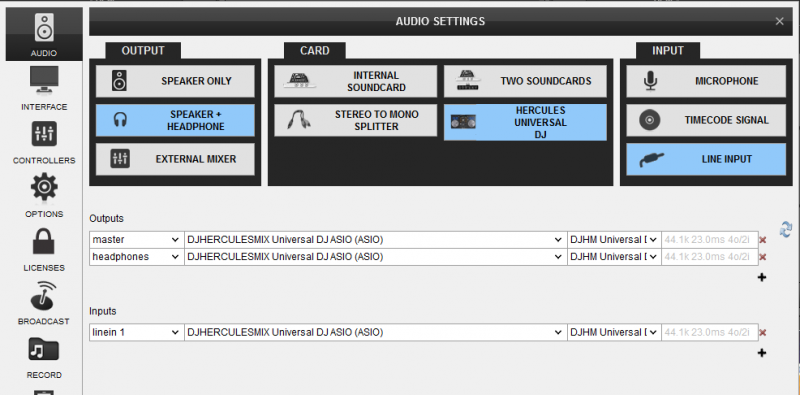
Once the above audio configuration is applied, the AUX panels will be available for each deck on the VirtualDJ GUI
Use the AUX buttons on the GUI to route the Input to either the left of right deck of VirtualDJ.
Timecodes
The stereo Input Channel of the Hercules Universal DJ can be used with Timecode CD or Vinyl (DVS) as well. This feature is only available with a Pro Infinity License or a Plus Timecode license.
Simply click on the TIMECODE SIGNAL button at the INPUT tab of the Audio Setup to automatically create the additional line.
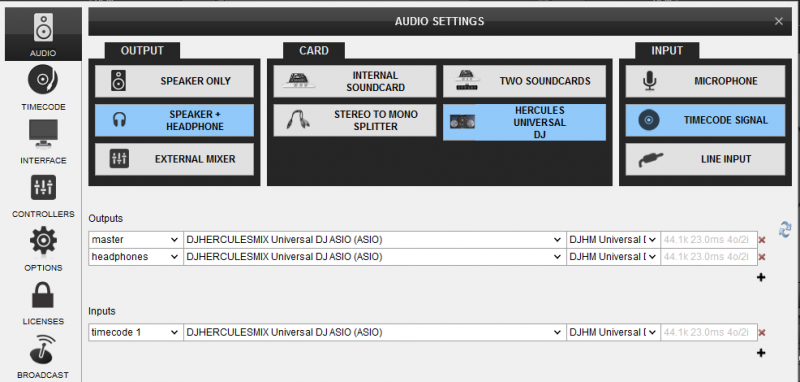
Once the above audio configuration is applied, the Timecode panels will be available for each deck on the VirtualDJ GUI. Use the ON buttons (small dot button) on the GUI to select which deck you wish to control with the Timecode device.
Remote Control
Use the MODE SWITCH at the rear panel and select the Multi-Screen mode.
In this mode VirtualDJ can be controlled with both the Hercules Universal DJ unit and a remote device via Bluetooth connection (such as iPhone, iPad, iPod touch and Android tablets) using the provided DJUCED Master Application.
See further details at http://demo.hercules.com/hercules-universal-dj-compatibility/index.html for supported Remote devices
How to:
- Install the DJUCED MASTER Application to your remote device.
- Enable Bluetooth in your remote device and launch the Application. Once the pairing is done, the name of the unit will be visible at the top of the remote application interface.
- Start VirtualDJ 8
The application is currently offering all the basic mixing features